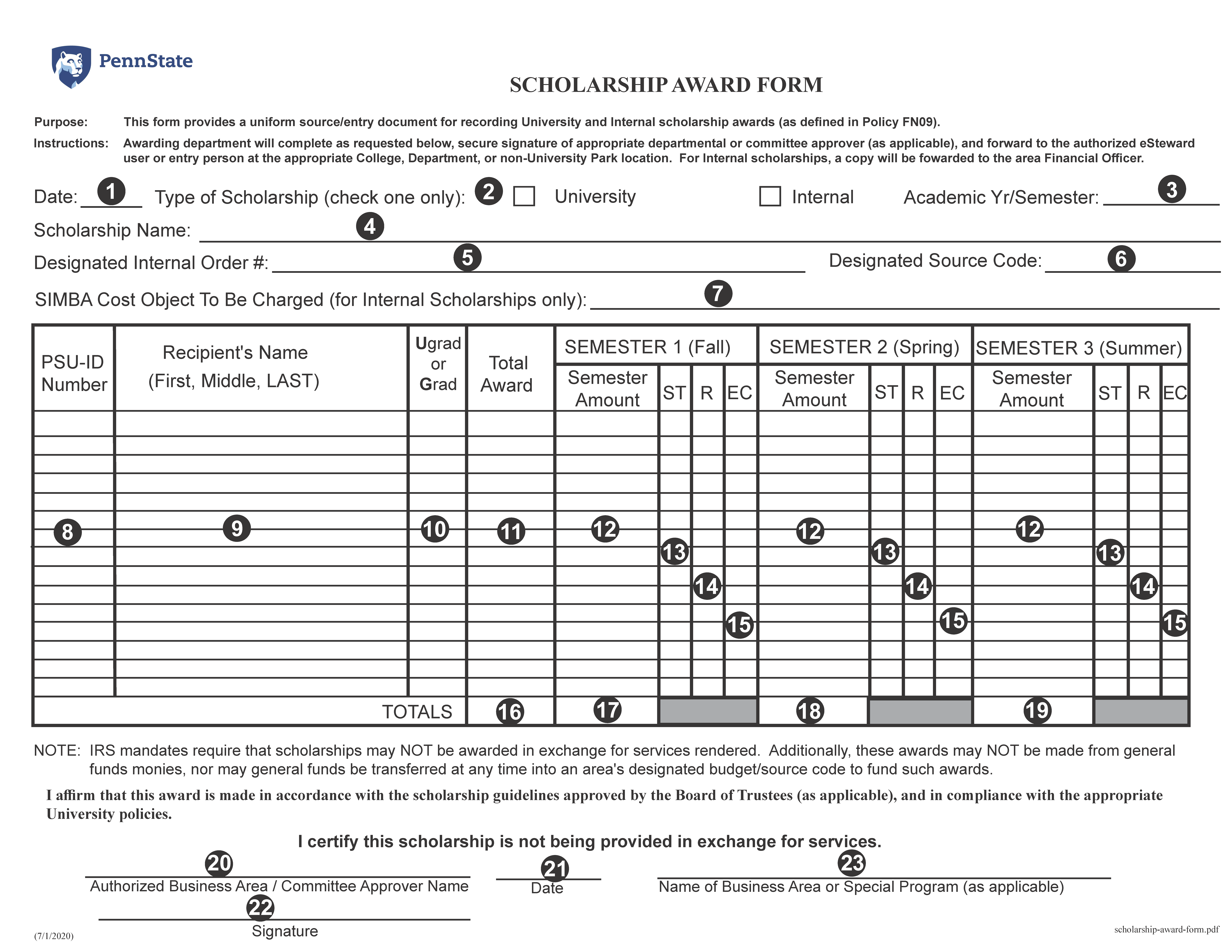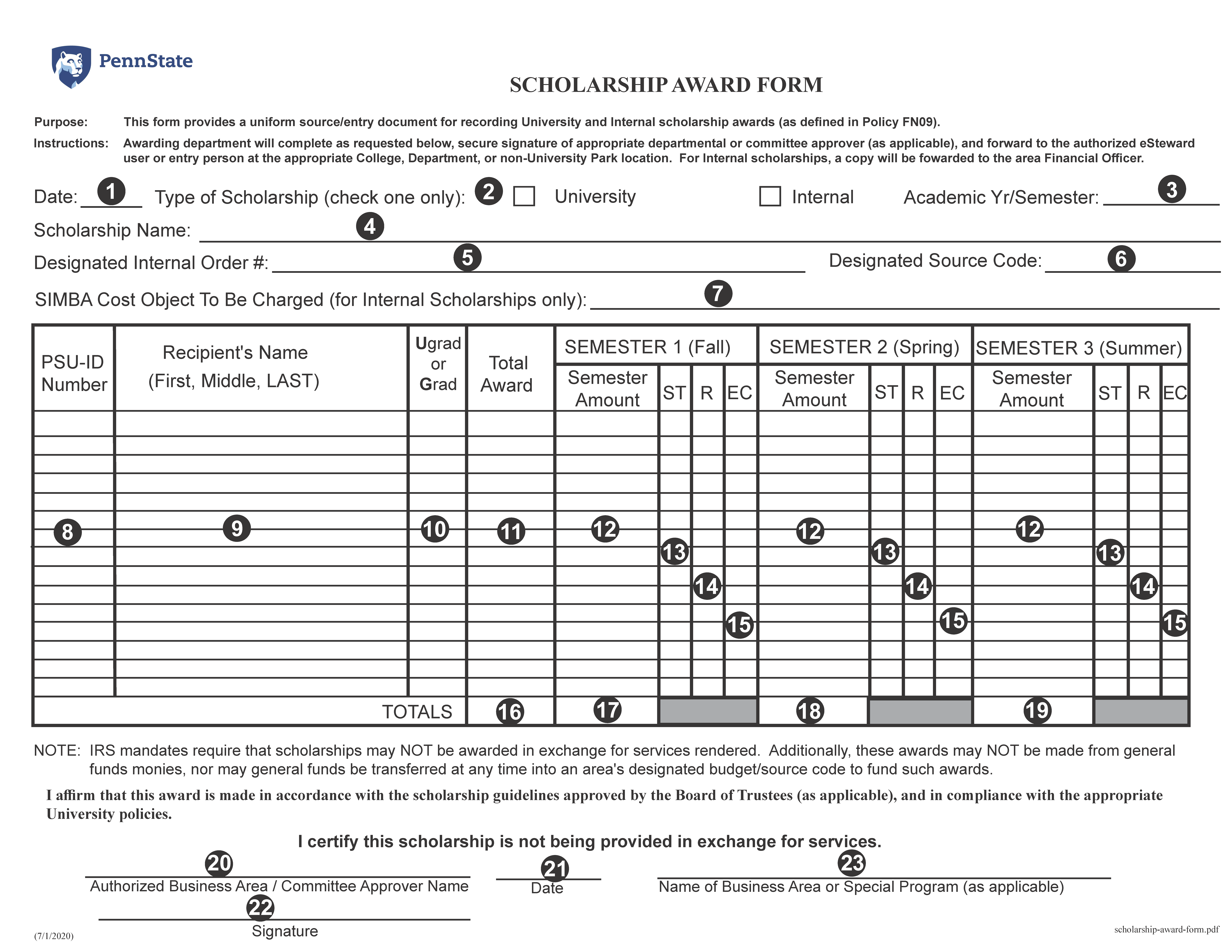SCHOLARSHIP AWARD
Form Instructions
- Select the date, from the drop-down calendar, on which this form is being prepared
- Check the type of scholarship being awarded (a separate award form must be completed for each type of scholarship)
- Enter the code specifying a specific year and semester for entries in the Pennsylvania State University Data Files
- Enter the name of the University/Internal scholarship, as applicable (use a separate form for each scholarship)
- Enter the designated Internal Order number. Contact the Office of Student Loans and Scholarships if you have any questions
- Enter the designated Source Code
- Enter the SIMBA Cost Object to be charged (for internal scholarships only )
Scholarship Recipients Information table - This is a table with 16 columns of information and 15 data entry rows:
- Column 1 - PSU-ID Number enter the PSU-ID number used as the identifier for the selected recipient
- Column 2 - Recipients' Name - Enter the First Middle, and LAST name of the recipient. The LAST name should be in all capital letters)
- Column 3 - Ugrad or Grad - Enter UG or G (in capital letters) to indicate whether the recipient is an undergraduate or a graduate student
- Column 4 - Total Award - This is a calculated field. No entry necessary
- Columns 5, 9, and 13 - Enter the amount of the award for the Fall (Column 5), Spring (Column 9), and Sumer (Column 13). These three column form the basis for the "Total Award" calculated field. Note: If entry is a revision of an original award, the dollar amounts recorded on this form must be the total of the new award, not the net change.
- Columns 6, 10, and 14 - Enter the status code (NOTE: The status code is only used in eSteward. There is no longer a status reference in LionPATH
- Columns 7, 11, and 15 - If the scholarship is renewable, enter a capital R. If the scholarship is not renewable, leave the column blank
- Columns 8, 12, and 16 - Enter the exception code, if applicable
B = non-degree and part time E = no registration require H = half-time registration
L = Less than half-time N = non-degree P = part-time
T = three quarter-time
- Total Award field - This is a calculated field. No entry necessary. (The sum of the total "Semester Amounts" must equal the "Total Award")
- Semester 1 Total - This is a calculated field. No entry necessary
- Semester 2 Total - This is a calculated field. No entry necessary
- Semester 3 Total - This is a calculated field. No entry necessary
- Enter the name of the authorized Business Area / Committee approver
- The authorized Business Area / Committee approver must provide either a hand-written signature or provide their digital ID
- If the authorized Business Area / Committee approver provided a hand-written signature, enter the the date the form was signed. If they provided a digital ID, skip this field
- Enter the name of Business Area or Special Program (as applicable)